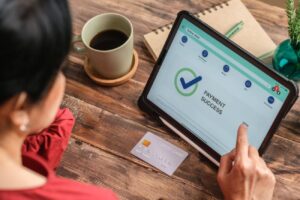Introduction to Updating Spotify Payment Method
If you’re a Spotify user looking to update your payment method, you’ve come to the right place. Keeping your payment details up-to-date is crucial for maintaining uninterrupted access to your favorite music and podcasts. In this comprehensive guide, we’ll walk you through the process of how to update your Spotify payment, ensuring a seamless streaming experience.
Updating your Spotify payment method is a straightforward process that can be completed in just a few steps. Whether you need to switch to a new credit card, update your billing address, or change your payment preferences, Spotify makes it easy to manage your account settings. By the end of this article, you’ll be equipped with the knowledge and confidence to update your payment details hassle-free.
Step-by-Step Guide to Update Spotify Payment Method
Accessing Your Spotify Account
To begin the process of updating your Spotify payment settings, you’ll first need to access your account. Start by opening the Spotify app on your device or visiting the Spotify website in your web browser. Once you’re logged in, navigate to your profile by clicking on your username in the top-right corner of the screen.
From your profile dropdown menu, select “Account” to access your Spotify account payment settings. This will take you to the account overview page, where you can manage various aspects of your Spotify subscription, including your Spotify billing information.
Once you’re in your account overview, look for the “Your Plan” section. This is where you’ll find information about your current subscription plan and payment options. To proceed with updating your payment method, click on the “Update” or “Change Payment” button located next to your existing payment details.
Clicking on this button will direct you to the dedicated payment management page. Here, you’ll have the ability to update your Spotify payment method and modify your billing information as needed.
Selecting a New Payment Method
On the payment management page, you’ll see a list of available payment options supported by Spotify. These typically include credit cards, debit cards, PayPal, and other region-specific methods. To change your Spotify payment details, simply click on the option you prefer and enter the required information.
If you’re adding a new credit or debit card, you’ll need to provide the card number, expiration date, and security code. For PayPal, you’ll be redirected to log into your PayPal account to confirm the connection with Spotify. Make sure to double-check your information for accuracy before proceeding.
Confirming the Payment Update
After entering your new payment details, take a moment to review the information you’ve provided. Ensure that everything is correct, including the billing address associated with your payment method. If everything looks good, click on the “Save” or “Confirm” button to finalize the Spotify payment update.
Spotify will process your payment update request and display a confirmation message once the changes have been successfully applied to your account. From this point forward, your subscription fees will be charged to the new payment method you’ve selected.
Common Issues and Troubleshooting
Temporary Authorization Charges
When updating your Spotify payment, you may notice a temporary authorization charge on your new payment method. This is a standard practice used by Spotify to verify the validity of your payment information. These charges are typically small, often amounting to a few cents or a small symbolic amount.
Rest assured that these temporary authorization charges will be automatically reversed or refunded within a few days. They are not actual charges and will not affect your Spotify billing information or account balance.
Payment Method Not Accepted
In some cases, you may encounter an error message stating that your chosen payment method cannot be accepted. This can happen for various reasons, such as insufficient funds, expired card information, or region-specific restrictions.
If you face this issue while trying to update your Spotify payment method, double-check the information you’ve entered for accuracy. Ensure that your card details, including the number, expiration date, and security code, are correct. If the problem persists, consider trying a different payment option or contacting your bank or financial institution for assistance.
Contacting Spotify Support
If you encounter any difficulties while updating your payment information or have questions regarding your Spotify payment settings, don’t hesitate to reach out to Spotify’s customer support team. They are available to assist you with any account-related issues and can provide guidance on resolving payment problems.
You can contact Spotify support through various channels, including the help center on their website, social media platforms, or by submitting a support ticket. The Spotify support community is also a valuable resource where you can find answers to common questions and connect with other users who may have experienced similar issues.
Additional Resources for Updating Spotify Payment
Video Tutorials
If you prefer visual instructions, Spotify offers video tutorials that guide you through the process of updating your payment settings. These tutorials provide step-by-step demonstrations, making it easier to follow along and ensure you’re making the necessary changes correctly.
To access these video tutorials, visit the Spotify support website and search for “update payment method.” You’ll find a collection of helpful videos that cover various aspects of managing your Spotify payment options, including adding new payment methods, updating billing information, and troubleshooting common issues.
Community Support
In addition to official Spotify support channels, the Spotify support community is a valuable resource for users seeking assistance with payment-related issues. The community forums are moderated by knowledgeable users and Spotify staff members who can provide guidance and solutions to common problems.
Participating in the community discussions allows you to benefit from the collective knowledge and experiences of other Spotify users. You can search for existing threads related to updating Spotify payment methods or start a new discussion if you can’t find the information you need.
Legal and Privacy Considerations
When updating your Spotify payment settings, it’s essential to review the legal and privacy policies associated with your account. Spotify is committed to protecting your personal and financial information, and they have measures in place to ensure the security of your data.
Take a moment to familiarize yourself with Spotify’s privacy policy and terms of service. These documents outline how your information is collected, stored, and used, as well as your rights as a user. If you have any concerns or questions regarding the legal and privacy aspects of your Spotify billing information, don’t hesitate to contact Spotify’s customer support for clarification.
See also:
- How to Update Payment on YouTube TV: Step-by-Step Guide
- How to Change Payment Method on Amazon Prime Video: Step-by-Step Guide
- How to Change Payment Method on iPhone: A Step-by-Step Guide
- How to Change Payment Method on Disney Plus: Step-by-Step Guide
- How to Change Payment Method on Netflix: A Step-by-Step Guide