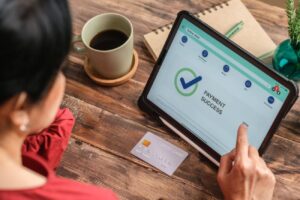Canceling a PayPal payment may seem daunting, but with the right knowledge and steps, it can be a straightforward process. In this comprehensive guide, we’ll walk you through the various scenarios in which you might need to cancel a PayPal payment and provide a step-by-step approach to help you navigate the process with ease. We’ll also discuss how to handle disputes and claims, and where to find additional resources and support.
Introduction to Canceling a PayPal Payment
Understanding PayPal Payments
Before diving into the process of canceling a PayPal payment, it’s essential to understand how payments work on the PayPal platform. When you send a payment through PayPal, the funds are transferred from your PayPal balance, linked bank account, or credit/debit card to the recipient’s PayPal account. Once the recipient accepts the payment, the transaction is considered complete.
However, there are instances where you may need to cancel a payment, such as accidentally sending money to the wrong person, a change in plans, or not receiving the goods or services you paid for. Understanding the different scenarios and the appropriate steps to take can help you effectively manage your PayPal transactions.
When Can You Cancel a PayPal Payment?
It’s important to note that the ability to cancel a PayPal payment depends on the status of the transaction. You can usually cancel a payment if:
- The payment is still pending or unclaimed by the recipient
- The payment is scheduled for a future date
- You’ve sent the payment to the wrong person
If the payment has already been completed and claimed by the recipient, canceling the transaction directly is not possible. In such cases, you’ll need to contact the seller and request a refund or go through the PayPal refund process, which may involve opening a dispute or claim.
Step-by-Step Guide to Canceling a PayPal Payment
Canceling an Unclaimed Payment
If you’ve sent a payment that the recipient hasn’t claimed yet, you can cancel it by following these steps:
- Log in to your PayPal account
- Go to the “Activity” section on the web or app
- Find the unclaimed PayPal payment you wish to cancel
- Click “Cancel” next to the transaction
- Confirm the cancellation
Once canceled, the funds will be returned to your PayPal balance or the original funding source within a few business days. If the recipient doesn’t accept the payment within 30 days, PayPal will automatically cancel the transaction and process the refund.
Canceling a Scheduled Payment
If you have a scheduled PayPal payment set up for a future date, you can cancel it before the payment date arrives:
- Log in to your PayPal account
- Go to the “Activity” section and click on “Scheduled”
- Locate the scheduled payment you wish to cancel
- Click on “Cancel” next to the transaction
- Confirm the PayPal payment cancellation
- You will receive an email confirmation once the payment has been successfully canceled
Requesting a Refund for Completed Payments
If a payment has already been completed and claimed by the recipient, your best course of action is to contact the seller directly and request a refund. Many sellers are willing to work with buyers to resolve issues and maintain good customer relationships. If the seller agrees to issue a refund, they can do so through PayPal, and the funds will be returned to your account.
In cases where the seller is unresponsive or unwilling to issue a refund, you may need to open a dispute or claim through the PayPal Resolution Center. This process allows PayPal to investigate the issue and determine the appropriate action based on their policies and the evidence provided by both parties.
Handling Disputes and Claims
Opening a Dispute
If you’re unable to resolve an issue with a seller directly, you can dispute the PayPal payment through the Resolution Center. To open a dispute:
- Log in to your PayPal account and go to the Resolution Center
- Click on “Report a Problem”
- Select the transaction you wish to dispute
- Choose a reason for the dispute, such as “Item not received” or “Item significantly not as described”
- Provide additional details and evidence to support your claim
- Submit the dispute
Once a dispute is opened, the seller has an opportunity to respond and provide their evidence. You and the seller can communicate through the Resolution Center to try and reach an agreement.
Escalating a Dispute to a Claim
If you’re unable to reach a resolution with the seller within 20 days of opening a dispute, you can escalate the dispute to a PayPal claim. This process involves PayPal directly investigating the issue and making a final decision based on the evidence provided by both parties.
To escalate a dispute to a claim:
- Go to the Resolution Center and locate the dispute
- Click on “View Dispute Details”
- Click on “Escalate to a Claim”
- Provide any additional evidence or information requested by PayPal
- Wait for PayPal to review the claim and make a decision
Checking the Status of Your Dispute or Claim
You can check the status of your PayPal dispute or claim at any time by visiting the Resolution Center. The Resolution Center will display the current status of your case, any updates or messages from PayPal or the seller, and the next steps in the process.
Additional Resources and Support
Using the PayPal Resolution Center
The PayPal Resolution Center is an essential resource for managing disputes, claims, and other PayPal transaction issues. In addition to opening and tracking disputes and claims, you can also use the Resolution Center to:
- Report a problem with a transaction
- Request a refund from a seller
- Respond to a dispute or claim opened against you as a seller
- Appeal a decision made by PayPal on a dispute or claim
Contacting PayPal Customer Service
If you need further assistance with canceling a payment, handling a dispute, or any other PayPal-related issue, you can contact PayPal customer service through various channels:
- Phone: Call PayPal’s customer support hotline for your country
- Email: Submit a support request through the PayPal website
- Live Chat: Initiate a live chat session with a PayPal support representative
- Social Media: Reach out to PayPal’s official social media accounts for assistance
When contacting PayPal customer service, be sure to have your account information, transaction details, and any relevant evidence readily available to help expedite the support process.
Exploring the PayPal Community Forum
The PayPal Community Forum is another valuable resource for finding answers to common questions, sharing experiences with other users, and learning best practices for managing your PayPal account. The forum is moderated by PayPal staff and experienced community members who can provide guidance and support.
To access the PayPal Community Forum:
- Go to the PayPal website and click on “Help” at the bottom of the page
- Click on “Community” in the menu
- Browse the various categories and topics to find relevant discussions
- Use the search function to find specific keywords or issues
- Create a new post to ask a question or share your experience
By engaging with the PayPal community, you can learn from the experiences of others, find solutions to common problems, and stay updated on the latest PayPal features and best practices.
| Scenario | Cancellation Steps |
|---|---|
| Unclaimed Payment |
|
| Scheduled Payment |
|
| Completed Payment |
|
In conclusion, canceling a PayPal payment is a process that varies depending on the status of the transaction. By understanding the different scenarios and following the appropriate steps, you can effectively manage your PayPal transactions and resolve any issues that may arise. Remember to take advantage of the resources and support available through PayPal, including the Resolution Center, customer service, and the Community Forum, to help you navigate the payment cancellation process and ensure a smooth experience on the platform.
See also: