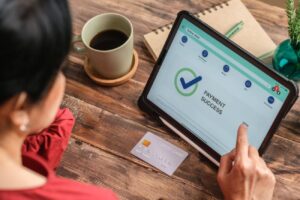Introduction to Canceling a Payment on PayPal
PayPal is a widely used digital payment platform that enables users to send and receive money, manage transactions, and make online purchases securely. While the platform is designed to facilitate smooth transactions, there may be instances where you need to cancel a payment on PayPal. Understanding the process and conditions for canceling a PayPal payment is crucial for managing your financial transactions effectively.
Understanding PayPal Payments
When you make a payment through PayPal, the funds are typically transferred immediately from your PayPal balance, linked bank account, or credit card. However, in some cases, the payment may remain in a pending state, giving you a window of opportunity to cancel it if needed. It’s important to note that once a payment is completed, it cannot be canceled directly through PayPal.
When Can You Cancel a PayPal Payment?
The ability to cancel a PayPal payment depends on the status of the transaction. If the payment is still pending, you may be able to cancel it before it is processed. However, if the payment has already been completed, your options are limited. In such cases, you’ll need to contact the seller directly to request a refund or return, or escalate the issue through PayPal’s Resolution Center if necessary.
Step-by-Step Guide to Canceling a PayPal Payment
Canceling a Pending Payment
If your PayPal payment is still pending, follow these steps to cancel it:
1. Log in to your PayPal account and navigate to the “Activity” tab.
2. Locate the pending payment you wish to cancel and click on it.
3. Review the transaction details and click “Cancel” if available.
4. Confirm the cancellation by clicking “Cancel Payment” in the pop-up window.
Requesting a Refund for Completed Payments
For completed payments, you’ll need to request a refund from the seller:
1. Contact the seller directly and explain your reason for requesting a refund.
2. If the seller agrees, they can initiate a refund through their PayPal account.
3. Once processed, the refund will be credited back to your original payment method.
4. If the seller is unresponsive or unwilling to issue a refund, you can file a dispute through PayPal’s Resolution Center.
Using the PayPal Resolution Center
The PayPal Resolution Center is a vital resource for managing disputes and seeking resolutions for transaction-related issues. If you’re unable to resolve a problem directly with the seller, the Resolution Center allows you to file a dispute and potentially escalate it to a claim if needed.
Filing a Dispute
To file a dispute in the Resolution Center:
1. Log in to your PayPal account and navigate to the Resolution Center.
2. Click “Report a Problem” and select the transaction in question.
3. Choose the reason for your dispute, such as “Item not received” or “Item significantly not as described.”
4. Provide relevant details and evidence to support your dispute.
5. Submit the dispute and await a response from the seller.
Escalating a Dispute to a Claim
If the dispute cannot be resolved through communication with the seller, you can escalate it to a claim within 20 days of opening the dispute. PayPal will then review the case and make a final decision based on the evidence provided by both parties.
To escalate a dispute to a claim:
1. Navigate to the Resolution Center and locate your open dispute.
2. Click “View” to review the dispute details.
3. If eligible, click “Escalate to PayPal” to submit the claim.
4. Provide any additional information requested by PayPal to support your case.
Checking the Status of Your Dispute
You can monitor the progress of your dispute or claim through the Resolution Center. PayPal will provide updates and notifications as the case is reviewed and resolved. Be sure to respond promptly to any requests for additional information to ensure a timely resolution.
Additional Tips and Resources
Communicating with the Seller
When experiencing issues with a PayPal transaction, it’s always best to first attempt to resolve the problem directly with the seller. Polite and professional communication can often lead to a mutually agreeable solution, such as a refund or return, without needing to escalate the issue to PayPal.
Understanding PayPal’s Dispute-Filing Timeframe
PayPal sets specific timeframes for filing disputes, typically within 180 days of the transaction date. However, this can vary depending on the type of dispute and the seller’s location. Familiarize yourself with PayPal’s dispute-filing guidelines to ensure you initiate the process within the allowed timeframe.
Utilizing PayPal’s Community and Help Resources
PayPal offers a wealth of resources to help users navigate transaction issues and the dispute process. The PayPal Community is a forum where users can seek advice from experienced members and PayPal representatives. Additionally, PayPal’s Help Center provides comprehensive guides, FAQs, and contact information for further assistance.
Conclusion
While canceling a PayPal payment is not always possible, understanding the process and the available options can help you manage your transactions more effectively. By taking prompt action, communicating with sellers, and utilizing PayPal’s Resolution Center when necessary, you can work towards resolving issues and ensuring a safe and satisfactory experience on the platform. Remember to review PayPal’s policies and guidelines regularly to stay informed about your rights and responsibilities as a user.
See also: