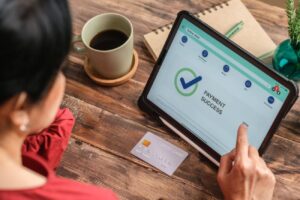Keeping your payment information up to date on your iPhone is essential for managing subscriptions, making purchases, and ensuring a smooth user experience across Apple services. This guide will walk you through the process of changing your payment method on iPhone, providing step-by-step instructions and troubleshooting tips.
Apple ID serves as the central hub for managing your Apple-related purchases, subscriptions, and services. From the App Store to iCloud+, Apple Music to Apple TV+, your payment method is linked to your Apple ID, allowing for seamless transactions and access to premium features. By learning how to update your Apple ID payment method, you can maintain control over your financial information and enjoy uninterrupted access to your favorite Apple services.
Introduction to Changing Payment Method on iPhone
Why You Might Need to Change Your Payment Method
There are various reasons why you might need to update your Apple ID payment method. Perhaps your credit card has expired, or you’ve switched to a new bank. Maybe you’re traveling abroad and need to temporarily change your payment method to avoid foreign transaction fees. Whatever the reason, it’s important to know how to manage your Apple ID payments effectively.
Keeping your payment information current ensures that your subscriptions and purchases continue without interruption. It also helps prevent potential issues with declined payments or account suspensions. By proactively updating your payment method, you can maintain a seamless user experience across all your Apple devices and services.
Prerequisites for Changing Payment Method
Before you begin the process of changing your payment method on iPhone, there are a few prerequisites to keep in mind. First, make sure you have your new payment information on hand, including the card number, expiration date, and security code. If you’re adding a new card, you may also need to provide the billing address associated with the card.
It’s also a good idea to review your current Apple ID payment settings to familiarize yourself with the existing payment methods and any active subscriptions. This will help you determine which payment method needs to be updated and whether any subscriptions require special attention during the transition.
Step-by-Step Guide to Changing Payment Method on iPhone
Accessing Payment & Shipping Settings
To begin the process of changing your payment method on iPhone, start by opening the Settings app. Tap on your name at the top of the screen to access your Apple ID settings. From there, select “Payment & Shipping” to view your current payment methods and shipping addresses.
On the Payment & Shipping screen, you’ll see a list of your existing payment methods, along with the option to add a new one. If you have multiple payment methods saved, you can designate one as the default by tapping on it and selecting “Set as Default.”
Editing an Existing Payment Method
If you need to edit an existing payment method on your iPhone, simply tap on the card you want to update. From there, you can modify the card details, such as the expiration date or billing address. Make sure to review the information carefully before saving your changes.
It’s important to note that editing a payment method may require additional verification steps, such as entering the security code or confirming the billing address. This helps ensure the security of your financial information and prevents unauthorized changes to your Apple ID payment settings.
Adding a New Payment Method
To add a new payment method on your iPhone, tap on the “Add Payment Method” option on the Payment & Shipping screen. You’ll be prompted to enter the necessary card details, including the card number, expiration date, security code, and billing address.
When adding a new payment method, it’s crucial to double-check the information for accuracy. Any errors in the card details could lead to declined payments or issues with your Apple ID account. Once you’ve entered all the required information, tap “Done” to save the new payment method.
Deleting an Old Payment Method
If you no longer want to use a particular payment method or need to remove an expired card from your iPhone, you can easily delete the payment method from your Apple ID settings. On the Payment & Shipping screen, tap on the card you want to remove, then scroll down and select “Remove Payment Method.”
Before deleting a payment method, ensure that it’s not associated with any active subscriptions or pending purchases. If a subscription is linked to the payment method you’re removing, you’ll need to update the subscription’s payment information separately to avoid interruption of service.
Troubleshooting Common Issues
Payment Method Verification
In some cases, adding or updating a payment method on your iPhone may require additional verification from your financial institution. This is a security measure to protect your account and prevent fraudulent activity. If you encounter a verification request, follow the provided instructions to complete the process.
Verification steps may include confirming your identity through your bank’s online portal, providing additional documentation, or contacting your financial institution directly. Once the verification is complete, your new payment method should be successfully added to your Apple ID settings.
Family Sharing Restrictions
If you’re part of a Family Sharing group, there may be certain restrictions on adding or changing payment methods. The family organizer has control over the family payment method and can choose to limit the ability of family members to make changes.
If you’re unable to add or update a payment method due to Family Sharing restrictions, contact your family organizer to discuss the situation. They can either grant you permission to manage your own payment methods or update the family payment settings on your behalf.
Ensuring Payment Method Matches Country/Region
When adding or updating a payment method on your iPhone, it’s essential to ensure that the card’s country or region matches your Apple ID’s country or region. Apple has specific payment requirements for each country, and using a card from a different region may result in declined payments or other issues.
If you’ve recently moved to a new country or need to change your Apple ID’s region, you may need to update your payment method accordingly. Keep in mind that changing your Apple ID’s country or region may also affect your access to certain services and content, so review the implications carefully before making any changes.
Additional Resources and Support
Apple Support and Community Forums
If you encounter any challenges or have further questions about changing your payment method on iPhone, Apple Support is available to assist you. You can reach out to Apple Support through various channels, including phone, chat, or email, depending on your preferences and the nature of your inquiry.
In addition to official Apple Support, you can also seek help from the vibrant Apple community forums. These forums are a great resource for finding answers to common questions, sharing experiences with other users, and discovering helpful tips and tricks related to managing your Apple ID payments and settings.
Video Tutorials and Guides
For visual learners, there are numerous video tutorials and guides available online that demonstrate the process of changing your payment method on iPhone. These resources can be particularly helpful if you prefer a more interactive and step-by-step approach to learning.
Popular video platforms such as YouTube offer a wide range of tutorials created by both Apple experts and experienced users. By following along with a video guide, you can gain a clearer understanding of the steps involved and feel more confident in managing your iPhone payment methods.
| Resource | Description |
|---|---|
| Apple Support Website | Official support articles and guides from Apple |
| Apple Community Forums | User-driven discussions and solutions for common issues |
| YouTube Tutorials | Step-by-step video guides for changing payment methods on iPhone |
| Third-Party Tech Blogs | Informative articles and tips from technology experts |
By leveraging these additional resources and support channels, you can quickly resolve any challenges you may face while updating your payment method on iPhone. Whether you prefer written guides, video tutorials, or personalized support, there are ample options available to help you navigate the process with ease.
Remember, keeping your payment information up to date is crucial for maintaining access to your favorite Apple services and ensuring a seamless user experience. With this step-by-step guide and the support resources available, you can confidently manage your Apple ID payments and enjoy all the benefits of your iPhone and Apple ecosystem.
See also:
- How to Change Payment Method on Amazon Prime Video: Step-by-Step Guide
- How to Cancel an Apple Pay Payment Through Text: Step-by-Step Guide
- How to Remove Payment Method from Google Play: Step-by-Step Guide
- How to Change Payment Method on Disney Plus: Step-by-Step Guide
- How to Change Payment Method on Netflix: A Step-by-Step Guide