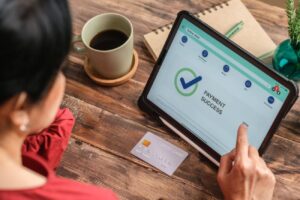Introduction to Deleting a Payment Method on Amazon
Managing your payment methods on Amazon is an important part of maintaining your account security and ensuring smooth transactions. There may be various reasons why you need to delete a payment method, such as updating expired credit card information or removing a card you no longer use. In this guide, we’ll walk you through the steps to delete a payment method from your Amazon account.
Why You Might Need to Delete a Payment Method
There are several common scenarios where you may want to delete a credit card from your Amazon account. Perhaps your card has expired and you need to update your payment information. Or maybe you have multiple cards saved and want to streamline your Amazon account payment options. Whatever the reason, it’s a straightforward process to remove a payment method.
Common Issues with Payment Methods on Amazon
Before we dive into the steps to delete a payment method, let’s address some frequent issues users encounter. One common problem is having difficulty locating the settings to manage payment methods on Amazon. Another issue is being unsure how to change the default payment method. Rest assured, this Amazon payment method guide will clear up any confusion and provide you with simple instructions.
Step-by-Step Guide to Deleting a Payment Method on Amazon
Now, let’s get into the nitty-gritty of removing a payment method from your Amazon account. Follow these steps and you’ll have your Amazon payment settings updated in no time.
Accessing Your Amazon Account
The first step is to log into your Amazon account. Navigate to the top-right corner of the page and hover over “Accounts & Lists.” From the dropdown menu, select “Your Account.” This will take you to the main page for managing your Amazon account settings, including your payment options.
On your account page, look for the “Ordering and shopping preferences” section. Click on “Payment options” to access your saved payment methods. Here, you’ll see a list of all the cards and accounts you have linked to your Amazon profile. Take a moment to review the information and identify the payment method you wish to delete.
Selecting the Payment Method to Delete
Once you’ve found the card you want to remove, click on the corresponding “Delete” or “Remove” button. A confirmation pop-up will appear, asking you to verify that you want to delete the selected credit card. If you’re certain, click “Confirm” to proceed with the removal process. Remember, you can always add the payment method back later if needed.
Confirming the Deletion
After confirming the deletion, the selected payment method will be removed from your account. You should see a success message indicating that the payment method has been successfully deleted. Take a final look at your list of saved payment options to ensure the card is no longer present. And that’s it! You’ve now successfully updated your Amazon payment information.
Troubleshooting Common Problems
While deleting a payment method on Amazon is usually a smooth process, there are a few potential hiccups you might encounter. Let’s discuss some common issues with payment methods on Amazon and how to resolve them.
Unable to Delete a Payment Method
In some cases, you may find that the “Delete” button for a payment method is greyed out or unresponsive. This typically happens when the card is associated with an active subscription or pending order. To resolve this, cancel any subscriptions linked to the card and ensure there are no outstanding transactions. Once those are cleared, you should be able to delete the credit card without issue.
Contacting Amazon Support
If you continue to have trouble removing a payment method or encounter any other issues during the process, don’t hesitate to reach out to Amazon’s customer support. They have a dedicated team ready to assist with account-related queries, including updating payment information. You can contact them via phone, email, or live chat for personalized guidance on managing your Amazon account payment options.
Conclusion
Deleting a payment method on Amazon is a simple yet essential task for maintaining your account’s security and organization. By following the steps outlined in this guide, you can easily navigate your Amazon payment settings and remove any unwanted cards.
Recap of Steps
To summarize, here’s a quick recap of the key steps:
- Log into your Amazon account and go to “Your Account”
- Click on “Payment options” under “Ordering and shopping preferences”
- Locate the payment method you want to delete and click “Remove”
- Confirm the deletion in the pop-up window
By following this Amazon payment method tutorial, you can confidently manage your payment methods and keep your account up to date.
Additional Tips for Managing Payment Methods
Here are a few extra tips to keep in mind when managing your Amazon payment methods:
- Regularly review your saved cards and remove any expired or unused ones
- Consider setting up a default payment method for ease of checkout
- If you have multiple cards saved, label them clearly to avoid confusion
- Always ensure your billing address is up to date for smoother transactions
By staying on top of your Amazon account payment options and following these guidelines, you can enjoy a seamless shopping experience and greater peace of mind.
Remember, taking control of your Amazon payment settings is an important part of being a savvy online shopper. With this step-by-step guide, you now have the knowledge and confidence to manage your payment methods like a pro.
See also:
- How to Change Payment Method on Amazon Prime Video: Step-by-Step Guide
- How to Use a Visa Gift Card on Amazon for Partial Payment
- How to Remove Payment Method from Google Play: Step-by-Step Guide
- How to Change Payment Method on Netflix: A Step-by-Step Guide
- How to Change Payment Method on iPhone: A Step-by-Step Guide